Flashing the bootloader
To flash the bootloader, you need to turn on the Blade with the nRPIBOOT button pressed (a second after turning the Blade on, you can already release it). You can turn it on from USB-C or PoE; it doesn’t matter. To flash, you need to plug in a USB-C and switch the switch to USB-C (the switch can be switched during operation).

On a computer with Linux to which you will connect the Blade:
sudo apt install libusb-1.0-0-dev
git clone --depth=1 https://github.com/raspberrypi/usbboot
cd usbboot
make
cd recovery
nano boot.conf
change the line
BOOT_ORDER=0xf16
That means:
Try NVMe first, followed by SD then repeat.
You can find more about boot order by following this link.
Optionally, I also recommend correcting 0 to 1 on this line to enable UART on boot
BOOT_UART=1
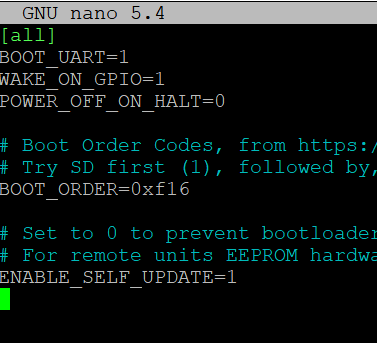
To update to the latest bootloader version use repo and the right link:
rm -f pieeprom.original.bin
curl -L -o pieeprom.original.bin https://github.com/raspberrypi/rpi-eeprom/raw/master/firmware/stable/pieeprom-2022-12-07.bin
./update-pieeprom.sh
cd ../
sudo ./rpiboot -d recovery
If UART is connected, you will see the firmware status. If the HDMI port is connected, the screen will turn green.
on UART (you should use BOOT_UART=1 in boot.conf):

Check the bootloader version:
vcgencmd bootloader_version
Also, on the UART when booting:
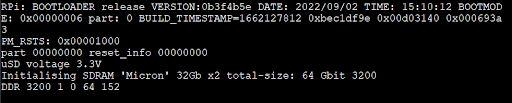
If the screen is red and in the UART during flashing:
Bad signature pieeprom.bin
FATAL error-code 24
You are probably using the wrong pieeprom.original.bin image. The right one should be 512k in size.
pieeprom.original.bin
In my case, the problem was due to an incorrect link (blob in the path):
https://github.com/raspberrypi/rpi-eeprom/blob/master/firmware/stable/pieeprom-2022-09-02.binThe correct one:
https://github.com/raspberrypi/rpi-eeprom/raw/master/firmware/stable/pieeprom-2022-09-02.bin